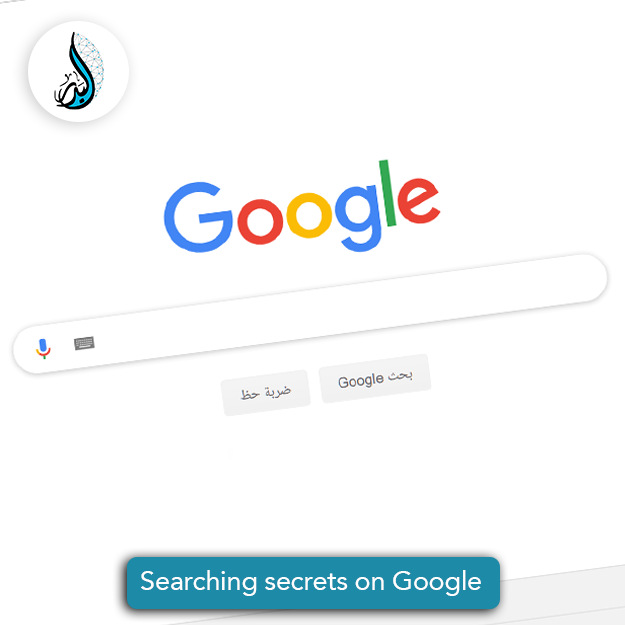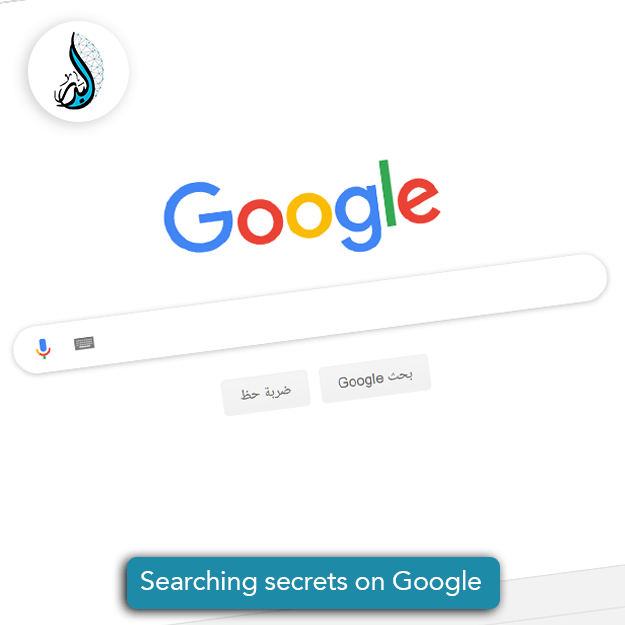The searching secrets of Google:
best ways to search on Google
You can search for anything on the internet using Google but most of us can’t deal with Google professionally and don’t know how to search to get what they seek for.
The advanced search on Google:
Searching by a definite sentence:
When you search about a word or a sentence on Google, you should put these words between two quotation marks. By doing that, you give instructions for Google to show the results that contain this sentence only as it shows a lot of results that don’t contain the sought sentences only, but it may show some synonymous results of these words.
For example:”Digital marketing”.
Searching by excluding certain words:
Google enables you to search for a certain sentence with excluding a certain word that isn’t needed, so the results will be displayed without the results that contain this word. And to do that, you should put (-) before the word you want to exclude.
For example:”cars – Mercedes”
In this case, Google will show you all the results except those which contain the word “Mercedes”.
Searching for results with a specific numeric rate:
Google allows you to search for specific numeric rates and this may help you in cases of searching for products with certain prices or events that happened in certain years. You can do this by putting some dots between the two rates.
For example: Samsung 100$…300$.
In that case, Google will display Samsung models whose prices range between 100$ and 300$.
Searching by linking keywords together:
If you want to search for a certain keyword that is linking with another word, you should use the mark (+) to link the keywords you want.
For example: “Autobiography + Portfolio”
Here, you will get the results of “autobiography” that are related with “Portfolio” only.
Searching for a certain file type:
This is done by using the words “file type” next to the searching word and type the file extension you seek for, so the searching results will be about the sought file extension only.
For example:
If you want to search for “Utopia” book of Dr. Ahmed Khaled Tawfik and you want the book in PDF, you should type this:
Utopia book of Dr. Ahmed Khaled Tawfik file type: pdf
So all the search results will be pdf files only.
Searching by using “or”:
If you want to search for two similar items, you should use the mark (|) to separate thw two words so that you can get the results about these items.
For example:
“internet shopping” | “internet marketing”.
Searching for links that are compatible with the keywords:
By typing “in URL” before the word you want in links, so Google will display all links that contain this word.
For example: “Shopping: in URL”
Here, Google will display the all searching results that contain the word “shopping” in links.
Searching in a certain website:
By typing the word you want to search for, then type the word “site” and the website address you want to look through, you give orders to Google to show search results of this website only.
For example:Al Badr program for sales site: albadrsystems.com
Searching for topics titles that are compatible with keywords:
By using “intitle” you order Google to show results that its title contains the searching words.
For example: “Currencies: in title”.
Here, you give orders to Google to show results that their titles contain currencies only.
The searching order on Social Media:
All what you have to do is to type the word or the sentence you want to search for, then type @ and finally type the social media website you want to look through.
For example:Mohamed Salah @Facebook
Here, Google will show the all results about Mohamed Salah on Facebook only.
Searching by using a webpage to get pages with similar content:
By the order “related” you can get similar pages that have a similar content of the page you want.
For example:related:https://albadrsystems.com/ar
By that, you will get web pages that are similar in their content with the page you search for.